install.packages("leaflet")Interactive Mapping in R
Leaflet
This is the supplementary notes and examples for an introduction to leaflet.
It is based on data and examples seen in class
Built on the excellent tutorial from RStudio
If not already installed, install leaflet:
Then attach the library:
library(leaflet)Bring in the other needed libraries:
library(sf)
library(tidyverse)
library(USAboundaries)Basic Usage
Creating a Leaflet map requires a few basic steps (not dissimilar to ggplot):
Initialize a map widget by calling leaflet().
Add layers (i.e., features) to the map by using layer functions (e.g. addTiles, addMarkers, addPolygons,…)
Print the map widget to display it.
Here’s a basic example:
leaflet() |>
addTiles() |>
addMarkers(lng=-105.0848, lat=40.5729, popup="CSU")By default, leaflet sets the view of the map to the range of latitude/longitude data in the map layers
You can adjust these if needed using:
setView(): sets the center of the map view and the zoom level;fitBounds(): fits the view into the rectangle [lng1, lat1] – [lng2, lat2];clearBounds()clears the bound
Basemaps
Default (OpenStreetMap) Tiles
The easiest way to add tiles is by calling addTiles() with no arguments; by default, OpenStreetMap tiles are used.
leaflet() |>
setView(lng=-105.0848, lat=40.5729, zoom = 16) |>
addTiles()Third-Party Tiles
Many third-party basemaps can be added using the
addProviderTiles()functionAs a convenience, leaflet provides a named list of all the third-party tile providers supported by the plugin: just type
providers$and choose from one of the options.
length(providers)#> [1] 233names(providers) |>
head()#> [1] "OpenStreetMap" "OpenStreetMap.Mapnik" "OpenStreetMap.DE"
#> [4] "OpenStreetMap.CH" "OpenStreetMap.France" "OpenStreetMap.HOT"Note that some tile set providers require you to register. You can pass access tokens/keys, and other options, to the tile provider by populating the options argument with the providerTileOptions() function.
- I would personal stick with the OSM, CartoDB, ESRI, and Stamen servers … [see more here] (https://leaflet-extras.github.io/leaflet-providers/preview/)
Below are a few examples:
CartoDB
leaflet() |>
setView(lng=-105.0848, lat=40.5729, zoom = 16) |>
addProviderTiles(providers$CartoDB)ESRI Imagery
leaflet() |>
setView(lng=-105.0848, lat=40.5729, zoom = 16) |>
addProviderTiles(providers$Esri.WorldImagery)Combining Tile Layers
You can stack multiple tile layers if the front tiles have some level of opacity. Here we layer the Stamen.TonerLines with aerial imagery
leaflet() |>
setView(lng=-105.0848, lat=40.5729, zoom = 14) |>
addProviderTiles(providers$Esri.WorldImagery) |>
addProviderTiles(providers$Stadia.StamenTonerLines,
options = providerTileOptions(opacity = .5)) Markers
Markers are one way to identify point information on a map:
Example Starbucks data:
(starbucks = read_csv('data/directory.csv') |>
filter(City %in% c("Fort Collins", "Loveland"),
`State/Province` == "CO") |>
st_as_sf(coords = c("Longitude", "Latitude"), crs = 4326) |>
select(store_name = `Store Name`, phone = `Phone Number`, address = `Street Address`, city = City, brand = Brand))#> Simple feature collection with 21 features and 5 fields
#> Geometry type: POINT
#> Dimension: XY
#> Bounding box: xmin: -105.12 ymin: 40.38 xmax: -105.01 ymax: 40.61
#> Geodetic CRS: WGS 84
#> # A tibble: 21 × 6
#> store_name phone address city brand geometry
#> <chr> <chr> <chr> <chr> <chr> <POINT [°]>
#> 1 Harmony & Timberline-For… 970-… 4609 S… Fort… Star… (-105.04 40.52)
#> 2 Safeway-Fort Collins #10… 970-… 460A S… Fort… Star… (-105.08 40.58)
#> 3 Scotch Pines 970-… 2601 S… Fort… Star… (-105.06 40.55)
#> 4 King Soopers-Fort Collin… 970-… 2602 S… Fort… Star… (-105.04 40.55)
#> 5 Safeway-Fort Collins #29… 970-… 2160 W… Fort… Star… (-105.12 40.55)
#> 6 Harmony & JFK (970… 250 E.… Fort… Star… (-105.07 40.52)
#> 7 Safeway-Fort Collins #15… 970-… 1426 E… Fort… Star… (-105.05 40.52)
#> 8 SuperTarget Fort Collins… <NA> 2936 C… Fort… Star… (-105.08 40.53)
#> 9 King Soopers-Fort Collin… 970-… 1015 S… Fort… Star… (-105.12 40.57)
#> 10 King Soopers-Ft. Collins… 970-… 1842 N… Fort… Star… (-105.08 40.61)
#> # ℹ 11 more rowsMarkers
Markers are added using the addMarkers or addAwesomeMarkers
Their default appearance is a blue dropped pin.
As with most layer functions, - the popup argument adds a message to be displayed on click - the label argument display a text label either on hover
leaflet() |>
addProviderTiles(providers$CartoDB) |>
addMarkers(data = starbucks, popup = ~store_name, label = ~city)Awesome Icons
Using the Font Awesome Icons seen in lab one, we can make markers with more specific coloring and icons
- Here we define the icon as a green marker with a coffee icon from the fa library
- For fun we can make the coffee cups spin…
We then use addAwesomeMarkers to spcifiy the icon we created using the icon argument:
icons = awesomeIcons(icon = 'coffee', markerColor = "green", library = 'fa', spin = TRUE)
leaflet(data = starbucks) |>
addProviderTiles(providers$CartoDB) |>
addAwesomeMarkers(icon = icons, popup = ~store_name)Custom Popups
You can use HTML, CSS, and Java Script to modify your pop-ups
For example, we can associate the name of the Starbucks locations with their google maps URL as an hyper reference (href):
starbucks = starbucks |>
mutate(url = paste0('https://www.google.com/maps/place/',
gsub(" ", "+", address), "+",
gsub(" ", "+", city)))
pop = paste0('<a href=', starbucks$url, '>', starbucks$store_name, "</a>")
head(pop)#> [1] "<a href=https://www.google.com/maps/place/4609+S+Timberline+Rd,+Unit+A101+Fort+Collins>Harmony & Timberline-Fort Collins</a>"
#> [2] "<a href=https://www.google.com/maps/place/460A+South+College+Fort+Collins>Safeway-Fort Collins #1071</a>"
#> [3] "<a href=https://www.google.com/maps/place/2601+S+Lemay,+Ste+130+Fort+Collins>Scotch Pines</a>"
#> [4] "<a href=https://www.google.com/maps/place/2602+S+Timberline+Rd+Fort+Collins>King Soopers-Fort Collins #97</a>"
#> [5] "<a href=https://www.google.com/maps/place/2160+W+Drake+Rd,+Unit+6+Fort+Collins>Safeway-Fort Collins #2913</a>"
#> [6] "<a href=https://www.google.com/maps/place/250+E.+Harmony+Road+Fort+Collins>Harmony & JFK</a>"We can then add our custom popup to our icons:
leaflet(data = starbucks) |>
addProviderTiles(providers$CartoDB) |>
addAwesomeMarkers(icon = icons,
label = ~address, popup = pop)Circle Markers
Circle markers are much like regular circles (shapes), except their radius in onscreen pixels stays constant regardless of zoom level (z).
leaflet(data = starbucks) |>
addProviderTiles(providers$CartoDB) |>
addCircleMarkers(label = ~address, popup = pop)Marker Clustering
Sometimes while mapping many points, it is useful to cluster them. For example lets plot all starbucks in the world!
all_co = read_csv('data/directory.csv') |>
filter(!is.na(Latitude)) |>
st_as_sf(coords = c("Longitude", "Latitude"), crs = 4326)
leaflet(data = all_co) |>
addProviderTiles(providers$CartoDB) |>
addMarkers(clusterOptions = markerClusterOptions())Adding color ramps
- Colors can be add by factor, numeric, bins, or quartiles using the built in leaflet functions
- Each of these are defined by a palette, and a domain
The palette argument can be any of the following:
- A character vector of RGB or named colors.
- Examples: palette(), c(“#000000”, “#0000FF”, “#FFFFFF”), topo.colors(10)
- The name of an RColorBrewer palette
- Examples: “BuPu” or “Greens”.
- The full name of a viridis palette:
- Examples: “viridis”, “magma”, “inferno”, or “plasma”.
- A function that receives a single value between 0 and 1 and returns a color.
- Examples: colorRamp(c(“#000000”, “#FFFFFF”), interpolate = “spline”).
The domain is the values - named by variable - that the color palette should range over
# ?colorFactor
# Create a palette that maps factor levels to colors
pal <- colorFactor(c("darkgreen", "navy"), domain = c("Goleta", "Santa Barbara"))
leaflet(data = starbucks) |> addProviderTiles(providers$CartoDB) |>
addCircleMarkers(color = ~pal(city), fillOpacity = .5, stroke = FALSE)Shapes (Polylines, Polygons, Circles)
Getting some data …
(covid = readr::read_csv('https://raw.githubusercontent.com/nytimes/covid-19-data/master/live/us-states.csv') |>
filter(date == max(date)) |>
right_join(USAboundaries::us_states(), by = c("state" = "name")) |>
filter(!stusps %in% c("AK","PR", "HI")) |>
st_as_sf())#> Simple feature collection with 49 features and 16 fields
#> Geometry type: MULTIPOLYGON
#> Dimension: XY
#> Bounding box: xmin: -124.7258 ymin: 24.49813 xmax: -66.9499 ymax: 49.38436
#> Geodetic CRS: WGS 84
#> # A tibble: 49 × 17
#> date state fips cases deaths statefp statens affgeoid geoid stusps
#> <date> <chr> <chr> <dbl> <dbl> <chr> <chr> <chr> <chr> <chr>
#> 1 2023-03-24 Tenness… 47 2.46e6 29035 47 013258… 0400000… 47 TN
#> 2 2023-03-24 Michigan 26 3.07e6 42311 26 017797… 0400000… 26 MI
#> 3 2023-03-24 Massach… 25 2.23e6 24441 25 006069… 0400000… 25 MA
#> 4 2023-03-24 Maryland 24 1.37e6 16672 24 017149… 0400000… 24 MD
#> 5 2023-03-24 Iowa 19 9.07e5 10770 19 017797… 0400000… 19 IA
#> 6 2023-03-24 Maine 23 3.20e5 2981 23 017797… 0400000… 23 ME
#> 7 2023-03-24 Texas 48 8.45e6 94518 48 017798… 0400000… 48 TX
#> 8 2023-03-24 Louisia… 22 1.58e6 18835 22 016295… 0400000… 22 LA
#> 9 2023-03-24 Kansas 20 9.41e5 10232 20 004818… 0400000… 20 KS
#> 10 2023-03-24 Kentucky 21 1.72e6 18348 21 017797… 0400000… 21 KY
#> # ℹ 39 more rows
#> # ℹ 7 more variables: lsad <chr>, aland <dbl>, awater <dbl>, state_name <chr>,
#> # state_abbr <chr>, jurisdiction_type <chr>, geometry <MULTIPOLYGON [°]>Polygons
Adding those cases counts to polygons over a YlOrRd color ramp
leaflet() |>
addProviderTiles(providers$CartoDB) |>
addPolygons(data = covid,
fillColor = ~colorQuantile("YlOrRd", cases)(cases),
color = NA,
label = ~state_name)Circles
leaflet() |>
addProviderTiles(providers$CartoDB.DarkMatter) |>
addCircles(data = st_centroid(covid),
fillColor = ~colorQuantile("YlOrRd", cases)(cases),
color = NA,
fillOpacity = .5,
radius = ~cases/50,
label = ~state)Web based data
USGS Gage near UCSB: ID-11120000
https://waterdata.usgs.gov/monitoring-location/11120000/
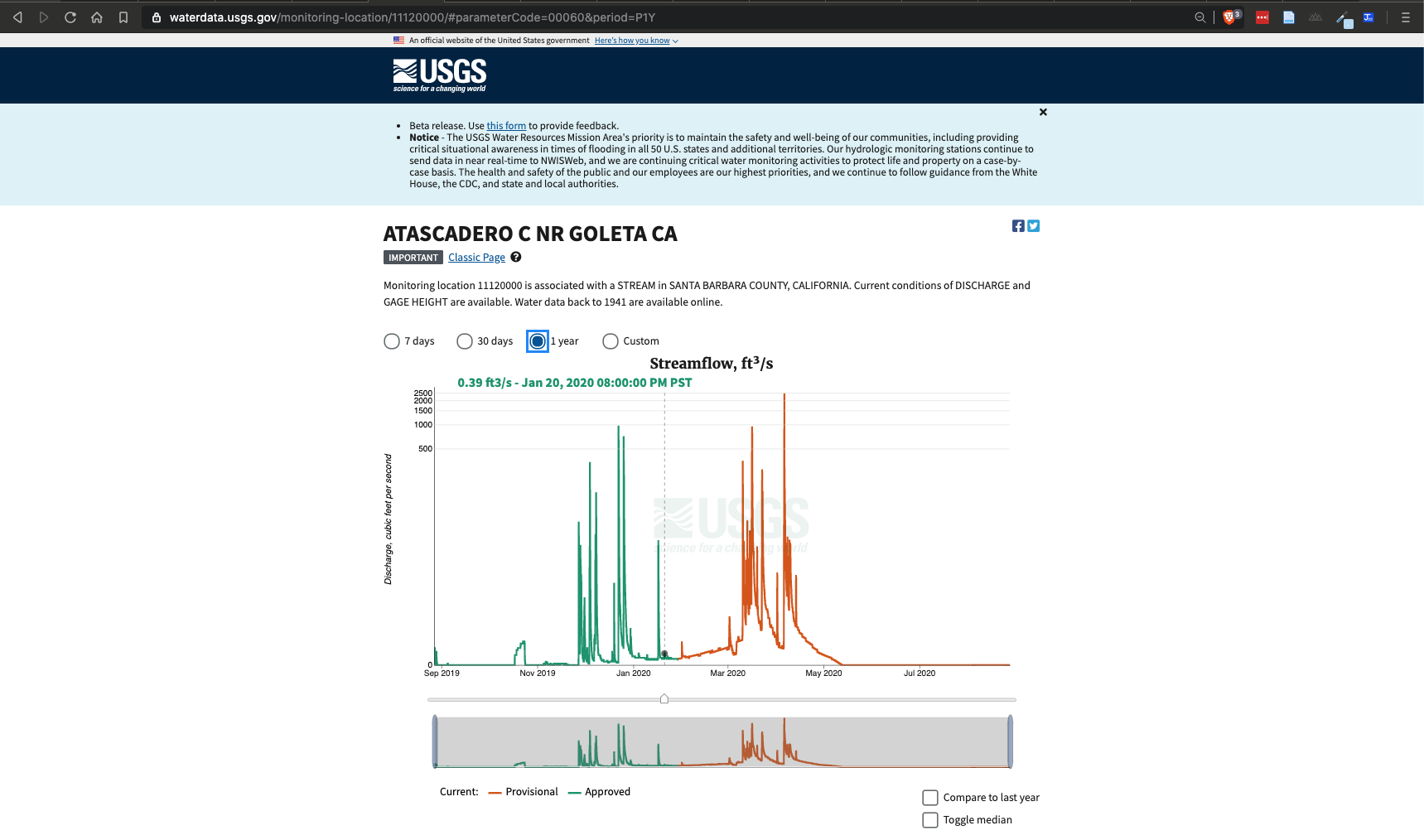
Network Linked Data (GeoJSON)
https://labs.waterdata.usgs.gov/api/nldi/linked-data/nwissite/USGS-11120000/navigate/UT
Trance the Upper Tributary (UT) of the USGS-11120000
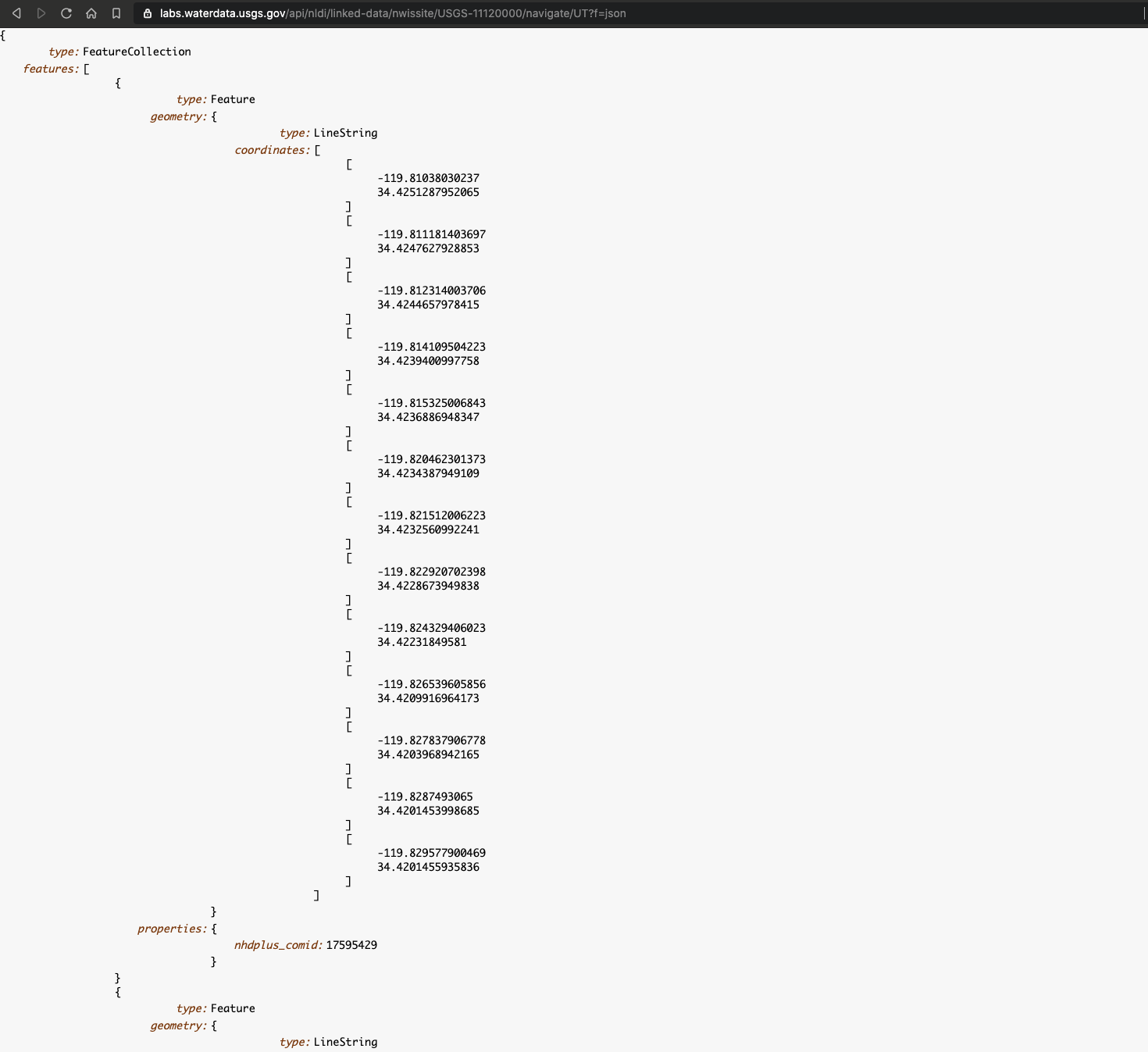
Adding “Web data” to the map
id = "11120000"
# base URL
(base = dataRetrieval:::pkg.env$nldi_base)#> [1] "https://api.water.usgs.gov/nldi/linked-data/"# Reading sf for URLs in line
leaflet() |>
addProviderTiles(providers$CartoDB) |>
addPolylines(data = read_sf(paste0(base,'nwissite/USGS-',id,'/navigate/UT'))) |>
addPolygons(data = read_sf(paste0(base,'nwissite/USGS-',id,'/basin')),
fillColor = "transparent", color = "black")WMS Tiles
WMS tiles can be added directly to a map. Here we use the NEXRAD rainfall information (refelctivity) from the Iowa Mesonet Program
(You may need to scroll out to find an)
conus = filter(us_states(), !stusps %in% c("AK", "PR", "HI"))
leaflet() |>
addProviderTiles(providers$CartoDB) |>
addPolygons(data = st_union(conus), fillColor = "transparent",
color = "black", weight = 1) |>
addWMSTiles(
"http://mesonet.agron.iastate.edu/cgi-bin/wms/nexrad/n0r.cgi",
layers = "nexrad-n0r-900913",
options = WMSTileOptions(format = "image/png", transparent = TRUE)
)Layer Controls
Uses Leaflet’s built-in layers control you can choose one of several base layers, and any number of overlay layers to view.
By defining groups, you have the ability to toogle layers, and overlays on/off.
leaflet() |>
addProviderTiles(providers$CartoDB, group = "Grayscale") |>
addProviderTiles(providers$Esri.WorldTerrain, group = "Terrain") |>
addPolylines(data = read_sf(paste0(base,'nwissite/USGS-',id,'/navigate/UT'))) |>
addPolygons(data = read_sf(paste0(base,'nwissite/USGS-',id,'/basin')), fillColor = "transparent", color = "black", group = "basin") |>
addWMSTiles("http://mesonet.agron.iastate.edu/cgi-bin/wms/nexrad/n0r.cgi", layers = "nexrad-n0r-900913",
options = WMSTileOptions(format = "image/png", transparent = TRUE)) |>
addLayersControl(overlayGroups = c("basin"), baseGroups = c("Terrain", "Grayscale"))‘Function-ize’
You can wrap your mapping code in functions to allow reusability
watershed_map = function(gage_id){
leaflet() |>
addProviderTiles(providers$CartoDB) |>
addPolylines(data = read_sf(paste0(base,'nwissite/USGS-',gage_id,'/navigate/UT'))) |>
addPolygons(data = read_sf(paste0(base,'nwissite/USGS-',gage_id,'/basin')),
fillColor = "transparent", color = "black", group = "basin") |>
addWMSTiles("http://mesonet.agron.iastate.edu/cgi-bin/wms/nexrad/n0r.cgi", layers = "nexrad-n0r-900913",
options = WMSTileOptions(format = "image/png", transparent = TRUE))
}watershed_map("06752260")Adding Details
- Measures, graticules, and inset maps
watershed_map("06752260") |>
addMeasure() |>
addGraticule() |>
addMiniMap()leafem (new library)
- Home buttons and Mouse Coordinates
- Support for raster and stars objects (to come)
watershed_map("06752260") |>
addMeasure() |>
addGraticule() |>
leafem::addHomeButton(group = "basin") |>
leafem::addMouseCoordinates() leafpop (new library)
- Popup Tables
leaflet(data = starbucks) |>
addProviderTiles(providers$CartoDB) |>
addCircleMarkers(
color = ~pal(city),
fillOpacity = .5,
stroke = FALSE,
popup = leafpop::popupTable(starbucks)
)Making that table nicer…
leaflet(data = starbucks) |> addProviderTiles(providers$CartoDB) |>
addCircleMarkers(
color = ~pal(city), fillOpacity = .5,
stroke = FALSE,
popup = leafpop::popupTable(st_drop_geometry(starbucks[,1:5]), feature.id = FALSE, row.numbers = FALSE)
)Mapview
- easy, but less control
- Support for raster and stars objects (to come in our class)
- Implements many of the
leafemandleafpopfunctionalities
library(mapview)
mapview(starbucks)