Shiny Basics
In the last section we built functions that would generate tables (make_table) and charts (make_graph) or modify a map (zoom_to_county) based on a user-provided FIP code. Now we will put these elements into a Shiny Application!
Shiny is a system that lets you build interactive web applications that react to selections and action made in a user interface (UI), based on code that runs in a ‘server’.
Thus, Shiny applications have two components,
- a UI that dictates how things look and listens to what a user does (click, add text, move sliders, etc.)
- a server function, that runs code and builds visualizations to be shown in the UI.
When something changes in the UI (e.g. a user clicks on something) the server function is triggered or ‘reacts’.
For this project we are going to start with arguably the most a basic user interface - a fluidPage. A fluidPage layout consists of rows and include columns. Rows help ensure that elements appear on the same line (if the browser has adequate width). Columns exist for the purpose of defining how much horizontal space within a 12-unit wide grid elements should occupy. fluidPage layouts scale their components in real-time to fill all available browser width.
So with that basic background, start by opening your app.R file in your COVID-19-dashboard project. In the top of this file, lets put what we have already developed by sourcing our helpers.R file and reading in our time series data, building today’s county centroids, and initializing a basemap.
# Source helper functions -----
source("helpers.R")
# Initalize data
covid19 <- read_covid19()
today <- today_centroids(counties, covid19)
basemap <- basemap(today)Next, lets initialize the UI element as a fluidPage. In our UI, lets add a titlePanel describing what the application is (You should obviously change the title 😄)
For a Shiny App to run, we also need a server function. For now, lets create a server function that does nothing.
Last, you need to tell Shiny that UI relates to the server function as a synchronized Shiny object. To do this we provide our ui and server to the shinyApp function:
Once finished, you should have an app.R file that looks like this:
# Source helper functions -----
source("helpers.R")
# Initalize data
covid19 <- read_covid19()
today <- today_centroids(counties, covid19)
basemap <- basemap(today)
# User interface ----
ui <- fluidPage(
titlePanel('Mike Johnson: COVID-19 Dashboard')
)
# Server logic ----
server <- function(input, output) { }
shinyApp( ui, server )Once there, you can highlight your entire file (CMND/CNTL + A) and hit Run, or hit “Run App” in the top right (this isn’t always visible) The result should be something that looks like this:
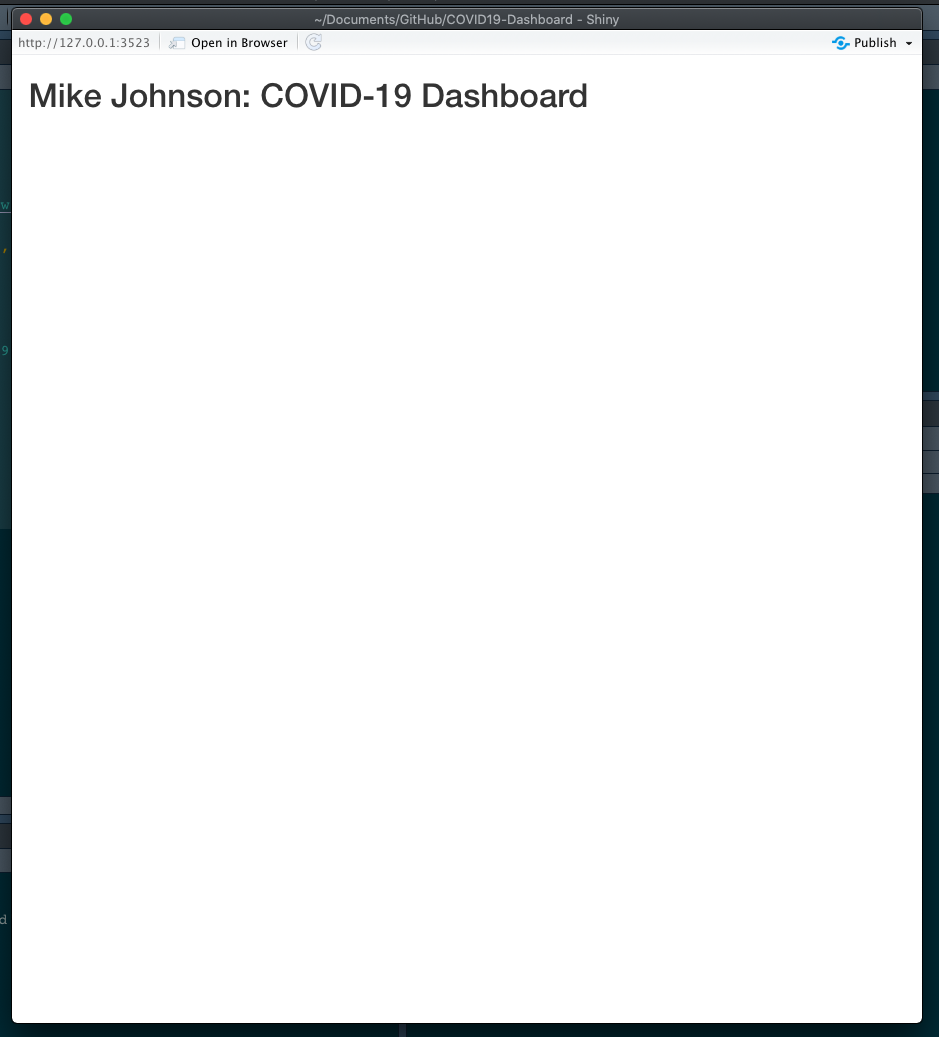
Sometimes Shiny will hang up your R session. If this happens go ahead and kill the Shiny process by clicking on the red stop sign in the Console window (see below).

Conclusion
Congratulations! You build a Shiny App - albeit a boring one emo::ji("laugh"). You are now ready to start adding elements to your Shiny App!! In the next section we’ll see add our leaflet map to Shiny App skeleton.